To more quickly launch any application, add a new item to the context menu. (The context menu is what pops up when you right-click a file or folder). In this example, we'll add the Anaconda Prompt window to the context menu so that we can quickly launch it from any project repository.
- Open the Registry Editor: Press **Win + R** keys together, type `regedit` and press **Enter**.
- The Registry Editor window will appear. In the left sidebar, navigate to the directory (folder) `HKEY_CLASSES_ROOT > Directory > Background > shell`. If you do not have admin privileges, or would like to only change the context menu for the current user, navigate instead to `HKEY_CURRENT_USER > Software > Classes > Directory > Background > shell`.
- Right-click the folder named `shell` and select `New > Key` from the context menu.
- Name the newly created folder after the software you want it to run.
- Right-click the key named "(Default)", select Modify, and input the name you'd like to appear in the context menu in the 'Value data' field.
- Right-click the folder you created in the earlier step and select `New > Key` from the context menu.
- Name the newly created folder `command`.
- Right-click the key named "(Default)", select Modify, and update the Value data field with the command below with the full path to your program's `.bat` file or `.exe` file (exclude `cmd.exe /K` if pointing to an `.exe` file).
```shell
cmd.exe /K "<full_path_to_program.bat"
```
- (Optional) Add an Icon: In the root folder for this Key (not the `command` folder), right-click and select `New > String Value`. Name the new value 'Icon'. Right-click to modify the value and paste the path to the icon you would like to use (you may need to look in the program folder, search for a file with extension `.ico`).
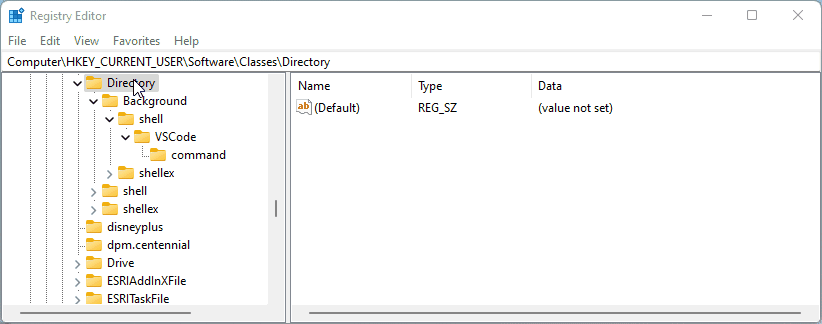
You should now see an option for the program when you right click a folder (or your Desktop) in the context menu.
For additional help, check out this [gist](https://gist.github.com/jiewpeng/8ba446acf329b1801bf91db767d179ea) or this very detailed [step-by-step guide](https://towardsdatascience.com/productivity-tip-adding-jupyter-and-anaconda-prompts-to-windows-right-click-context-menu-39465550d5f5).