Follow these instructions to install VS Code.
- Download the VSCode installer (available [here](https://code.visualstudio.com/download))
> [!example]- Installation Screens
>
> 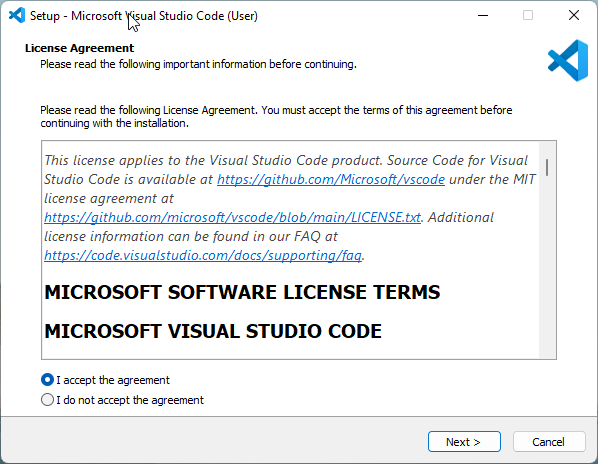
>
> 
>
> 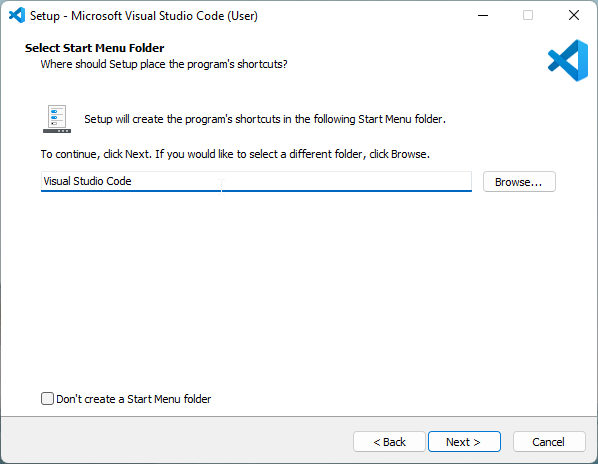
>
> 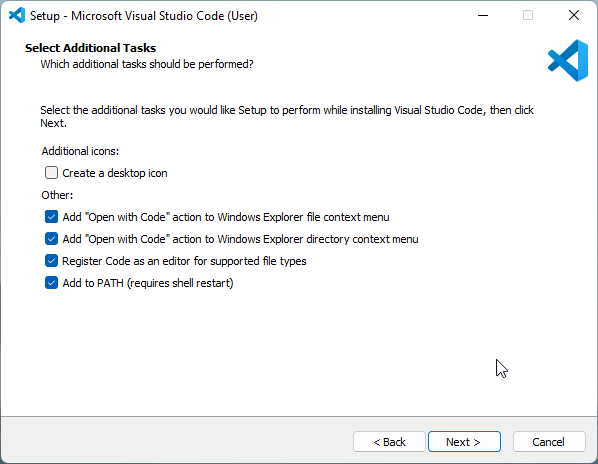
>
> > [!tip]
> > Check the items 'Add "Open with Code" action to Windows Explorer file context menu' and ...'directory context menu'. This will create an option when you right-click a file or folder to open with VSCode. You can also set the default application for filetypes you would like to open in VSCode to VSCode.
>
> 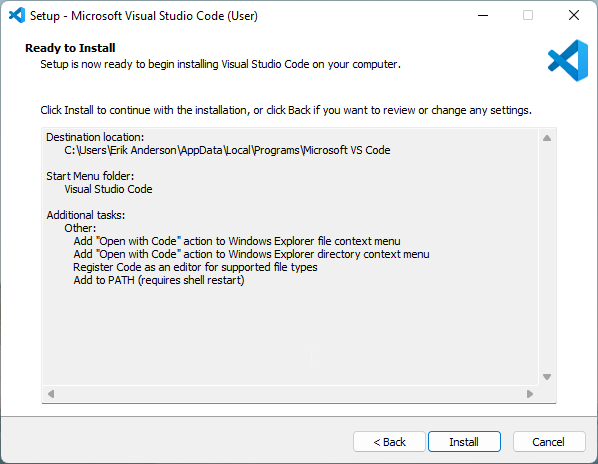
>
> 
>
- Install the Python Extension by opening VSCode and clicking the 'Extensions' button in the left sidebar, then selecting Python and clicking 'Install'.

- Install the Jupyter extension to use Jupyter Notebooks in VS Code.
- Install r-editors extension to use R in VS Code
You may need to select the miniforge3 interpreter before you use VS Code for the first time.
- Use `Ctrl+Shift+P` to open the command palette
- Begin typing to find `Python: Select Interpreter`.
- Select miniforge3.
- Restart VS Code to take effect.