# 引言
在笔记软件中进行电子书阅读,并能实现批注、定位、引用多种功能,是许多笔记使用者或科研工作者的刚需。在obsidian中,我已经介绍了[[Mark mind(思维导图插件)]]([[PDF标注(Mark mind插件) by 软通达]]),该插件目前又更新到1.0.0版本,大家有感兴趣可以去更新一下,好像又一些新功能。
今天介绍Annotator插件,该插件基于[[Hypothesis(软件)]]上进行开发整合,不仅能实现PDF批注,还能批注EPUB,缺点是目前无法实现PDF内的截图。
# 插件名片
Annotator插件是由Elias Sundqvist开发的一款插件,目前版本0.1.0。
Github地址: https://github.com/elias-sundqvist/obsidian-annotator
蓝奏云地址: https://wws.lanzoui.com/ijfWVtmctna
# 实际操作
## 在Yaml中输入语句
安装并启动插件后,在yaml区域输入一个`annotation-target`字段,例如
```
---
annotation-target: Attachment/elias-sundqvist_obsidian-annotator.pdf
---
```
上面代码中`Attachment`为我库中的附件文件夹,`elias-sundqvist_obsidian-annotator.pdf`为要批注的PDF名字。
输入完毕后,点击右上角的按钮,下面会 出现Annotate的选项。如果没有该选项,请检查插件是否安装,yaml语法是否正确。
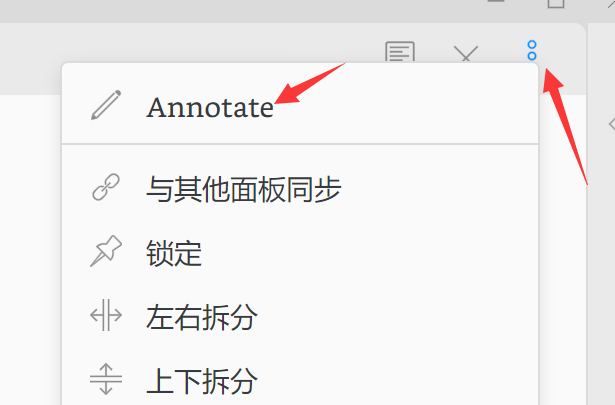
## 在PDF中批注
点击Annotate选项后,进入阅读和批注视图。

划选文字后有批注(Annotate)和加亮(Highlight)两种选择。

点击批注(Annotate),在框内输入批语,点击Post to only me,就可以完成保存。
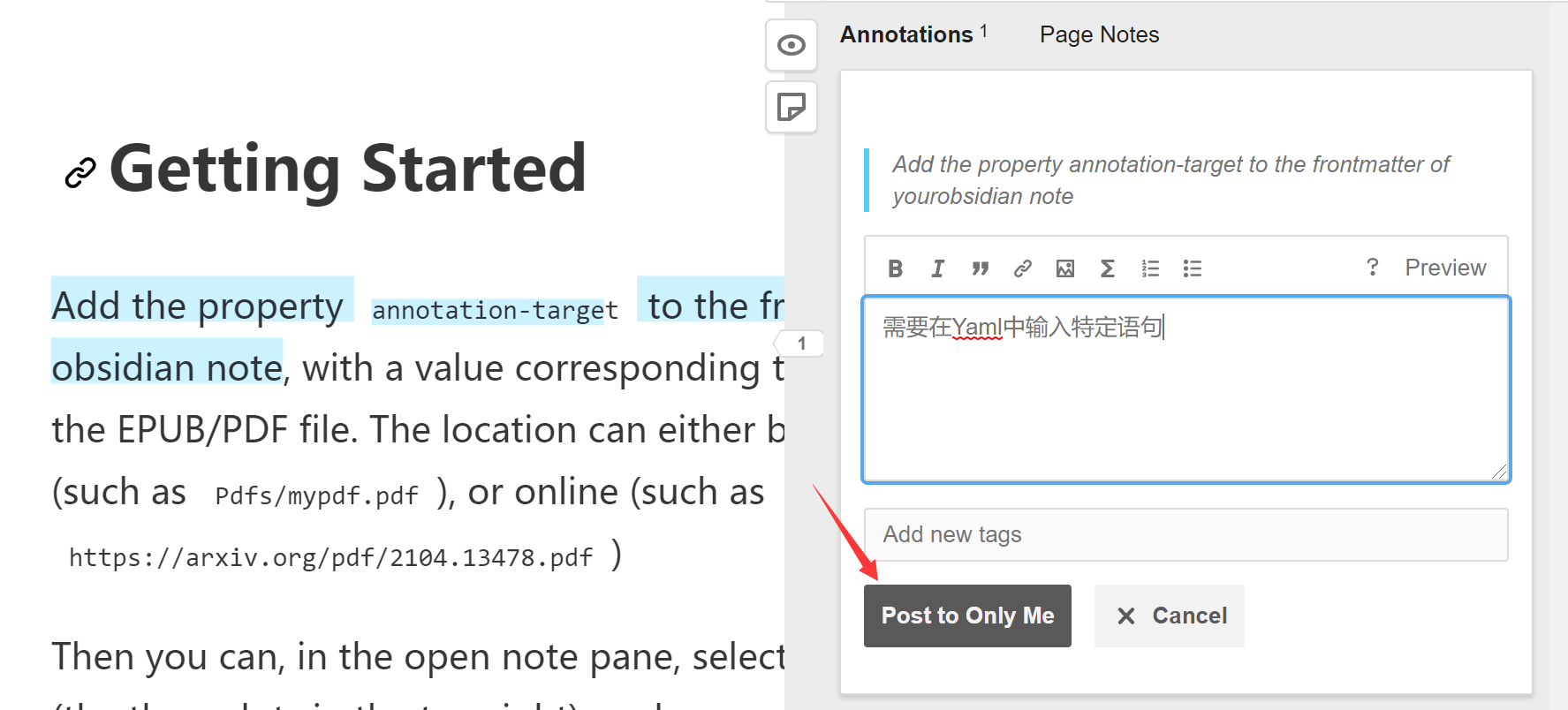
## 返回markdown格式
点击右上角按钮,点击open as MD,就能返回md格式。

在编辑模式下,文字的可读性很差,需要切换到浏览模式。点击Show annotation,就能跳转到PDF上了。
注:可能是PDF或插件有问题,所以批注上出现了一些奇怪的东西。
